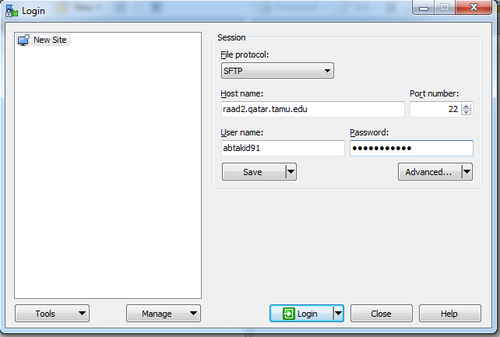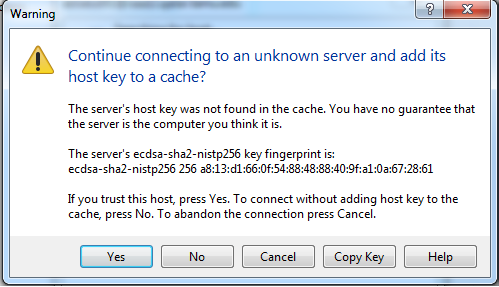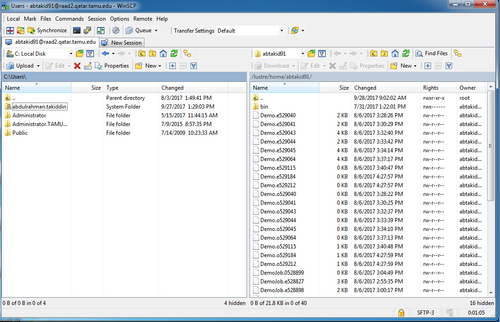WINSCP Software Installation
Jump to navigation
Jump to search
Overview
"WinSCP is an open source free SFTP client, FTP client, WebDAV client and SCP client for Windows. Its main function is file transfer between a local and a remote computer. Beyond this, WinSCP offers scripting and basic file manager functionality." -- Introducing WINSCP
Setup files
- Users can download WINSCP setup from WINSCP website
Installation
- Locate the setup files and double click to start the installation.
- Read the license agreement and select I accept the agreement and proceed.
- Select Typical installation and click Next.
- Select Interface style as per your choice, recommended one is “commander” as it shows both file systems on one window and data drag drop is easy.
- Click Install
- Installation will take less than a minute, un-check “open getting started page” and click finish
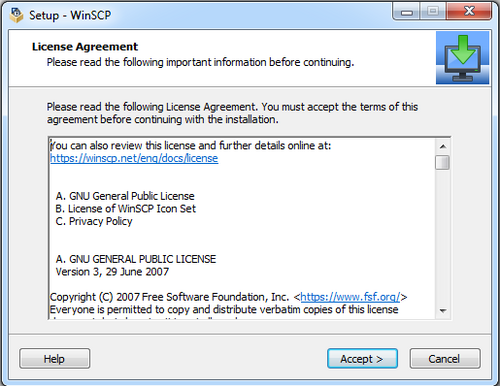
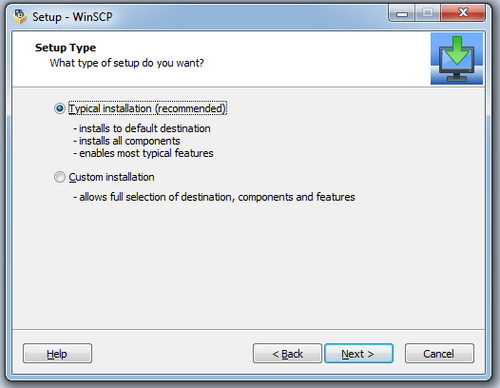
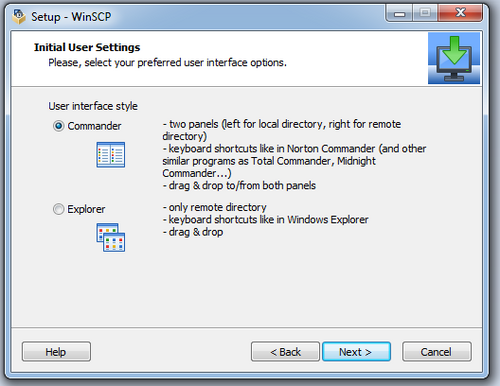
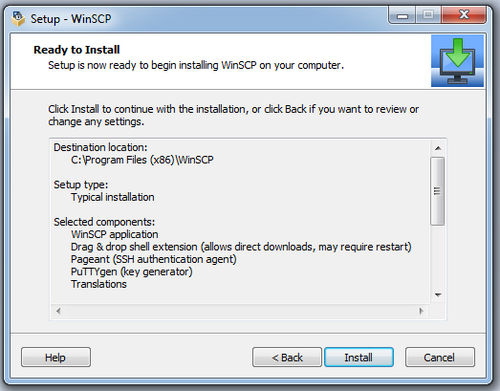
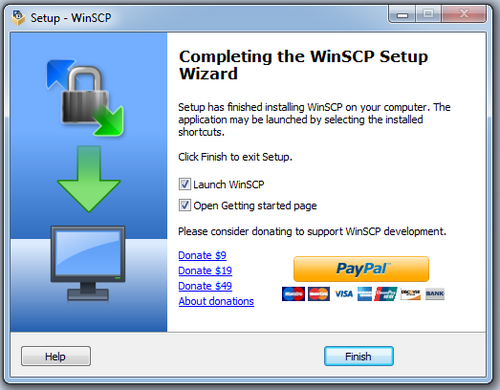
Configuration
To configure WinSCP for RAAD2, follow guide below;
- Open WinSCP Software by Double clicking the software icon on Desktop OR Navigating to Program File in Start
- Enter “raad2.qatar.tamu.edu" in host name, enter your username and password as show in figure. Click Login.
- A warning will appear, just click Yes.
- If your connection is successfully established, you will be able to see window as shown in below figure.
- On Right side of above figure is user directory on Raad2 File system and on the left side your local file system appears. You can drag and drop files from Local to Raad2 File system and vice versa.